סקריפט ל-Tampermonkey להורדת טבלת רשומים לצינתוקים, דוחות, ועוד כמה...
-
בעזרת GPT יצרתי סקריפט ל-Tampermonkey שמוסיף כפתור להורדת טבלת רשומים לצינתוקים כ-csv או כאקסל, ניתן לראות כאן כיצד מתקינים את Tampermonkey
// ==UserScript== // @name Download Table as CSV and Excel for Call2All // @namespace http://tampermonkey.net/ // @version 1.1 // @description Add buttons to download the table as CSV and Excel // @author Jonny // @include https://*.call2all.co.il/ym/index.php?view=Tzintukim* // @grant none // @require https://cdnjs.cloudflare.com/ajax/libs/xlsx/0.17.1/xlsx.full.min.js // ==/UserScript== (function() { 'use strict'; // Wait until the table is loaded function waitForTable() { const table = document.getElementById("table_data"); if (table) { createDownloadButtons(table); } else { setTimeout(waitForTable, 100); } } // Function to create the download buttons function createDownloadButtons(table) { // Create the CSV download button const downloadCSVButton = document.createElement("button"); downloadCSVButton.innerHTML = "הורד כ-CSV"; downloadCSVButton.style.padding = "10px 20px"; downloadCSVButton.style.fontSize = "16px"; downloadCSVButton.style.cursor = "pointer"; downloadCSVButton.style.marginBottom = "20px"; // Adds space between the button and table downloadCSVButton.style.marginRight = "10px"; // Adds space between buttons downloadCSVButton.style.display = "inline-block"; // Keeps buttons side by side // Create the Excel download button const downloadExcelButton = document.createElement("button"); downloadExcelButton.innerHTML = "הורד כ-Excel"; downloadExcelButton.style.padding = "10px 20px"; downloadExcelButton.style.fontSize = "16px"; downloadExcelButton.style.cursor = "pointer"; downloadExcelButton.style.marginBottom = "20px"; // Adds space between the button and table downloadExcelButton.style.display = "inline-block"; // Keeps buttons side by side // Insert the buttons above the table table.parentNode.insertBefore(downloadCSVButton, table); table.parentNode.insertBefore(downloadExcelButton, table); // Event listeners for button clicks downloadCSVButton.addEventListener("click", downloadCSV); downloadExcelButton.addEventListener("click", downloadExcel); } // Function to download the table as CSV with UTF-8 encoding function downloadCSV() { const table = document.getElementById("table_data"); let csv = []; const rows = table.querySelectorAll("tr"); rows.forEach(row => { const cols = row.querySelectorAll("td, th"); const rowData = []; cols.forEach(col => { rowData.push(col.innerText.trim()); }); csv.push(rowData.join(",")); }); // Create a CSV file with UTF-8 encoding and trigger download const csvFile = new Blob([decodeURIComponent(encodeURIComponent(csv.join("\n")))], { type: "text/csv;charset=utf-8;" }); const downloadLink = document.createElement("a"); downloadLink.href = URL.createObjectURL(csvFile); downloadLink.download = "table_data.csv"; downloadLink.click(); } // Function to download the table as Excel with RTL and Text columns function downloadExcel() { const table = document.getElementById("table_data"); // Convert the table to a workbook object const wb = XLSX.utils.table_to_book(table, { sheet: "Sheet 1" }); // Set the sheet properties to right-to-left (RTL) const sheet = wb.Sheets["Sheet 1"]; sheet["!cols"] = []; const rows = sheet["!rows"] || []; // Loop through the columns and set all of them to "text" format const maxColumns = sheet["!ref"].split(":")[1].charCodeAt(0) - 64; // Get the number of columns for (let i = 0; i < maxColumns; i++) { sheet["!cols"].push({ wch: 20, type: "s" }); // Set each column width and type to "string" } // Set the direction of the sheet to RTL (Mimicking Right-To-Left text direction) sheet["!margins"] = { left: 0.7, right: 0.7, top: 0.75, bottom: 0.75 }; sheet["!sheetPr"] = { "tabColor": { "rgb": "FFFF00" }, "defaultRowHeight": 15 }; sheet["!rows"] = sheet["!rows"].map(row => { row.forEach(cell => { cell.s = { alignment: { horizontal: "right", vertical: "center" }, font: { bold: false, italic: false } }; }); return row; }); // Write the workbook and trigger the download const wbout = XLSX.write(wb, { bookType: "xlsx", type: "array" }); // Create a Blob from the Excel file and trigger download const blob = new Blob([wbout], { type: "application/octet-stream" }); const downloadLink = document.createElement("a"); downloadLink.href = URL.createObjectURL(blob); downloadLink.download = "table_data.xlsx"; downloadLink.click(); } // Start the script by waiting for the table to load waitForTable(); })(); -
קודם כל תודה רבה!
התקנתי את התוסף, אך לא נפתח לי שום חלונית כמו בתצלום שהבאת
איך מגיעים לחלונית הזו?
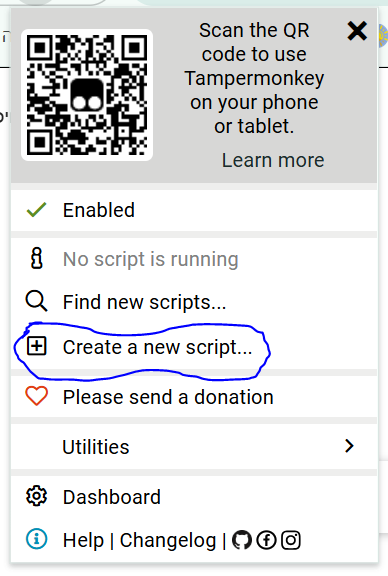
-
@א-ב תצמיד את התוסף לסרגל הכלים, ותלחץ על הסמל של התוסף
-
@א-ב ליד תיבת החיפוש יש סמל של פאזל, תלחץ עליו ואז תלחץ שם על הסמל של התוסף
-
@CUBASE מאז התקנת הסקריפט בכל פעם שאני נכנס ללשונית של הצינתוקים קופצת לי ההודעה הבאה
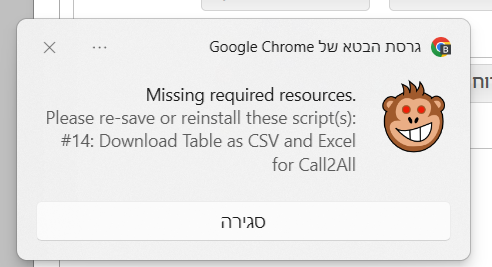
תרגום: חסר משאבים נדרשים.
אנא יש לצנם מחדש או להתקין מחדש את התסריט / ים:
#14: טבלת הורדה כ- CSV ו- Excel
עבור Ca112all -
@פישל תשאל את מי שעשה את הסקריפט
-
@א-ב התיוג תוקן...
-
@פישל באמת שאין לי מושג מה זה, תנסה לחפש באינטרנט על השגיאה הזו..
ניסית לשמור מחדש את הסקריפט?
-
@CUBASE הכפתור הפסיק לעבוד...
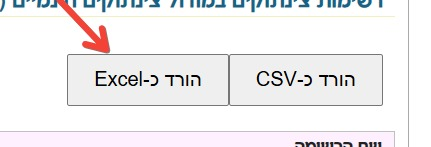
-
@פישל התקנת מחדש?
לי עובד מצויין...
-
@CUBASE התקנתי מחדש ועובד מצוין
תודה רבה -
גם לי עובד טוב ב"ה, תודה רבה
